Quick Tip - Screenshots
- Eva Labbe
- Feb 6, 2018
- 1 min read
Today I have a quick tip post that tells you how to take a screenshot on the chromebook!
A screenshot is something you will most likely need often. You can use it for presentations or you can send it as help for an explanation (an example is these blog posts). There are two screenshots you can take: a partial one or a full screen one. In a partial one you hold down control, shift, and the switch windows key and then you will use your mouse to outline the portion you want to screenshot. The switch windows key is the button with a square and two lines to the right of it.
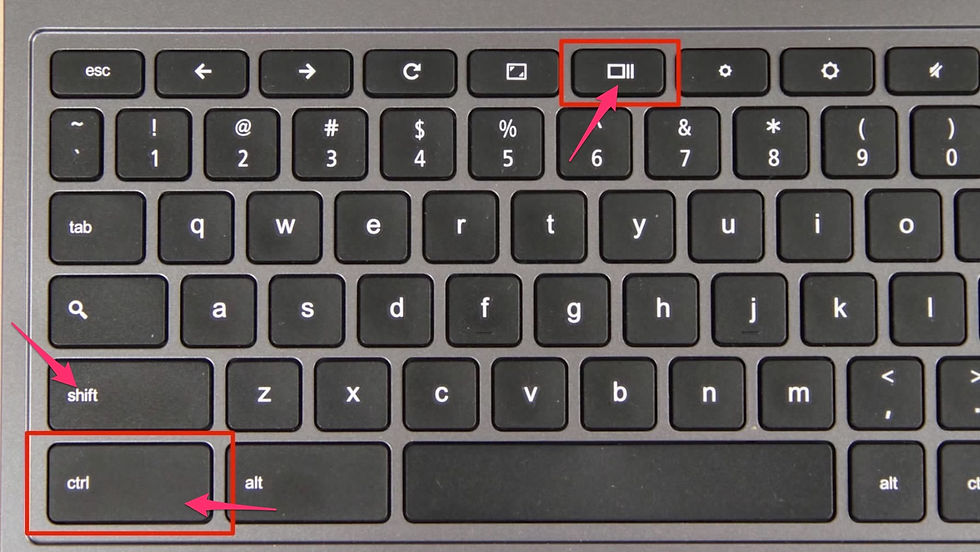
Selecting part of the screen you want to screenshot:

To take a full screen picture you hold control and the switch windows key. Both of these options will save directly to downloads in your chromebook. Last two minute tip explained how to access the downloads folder.

I hope you enjoyed this little tip, it’s very useful, not only for school, but also for anything else you might do.































Comments